Navigating Privacy Settings on Social Media: Secure Your Facebook and Instagram Accounts
- 692
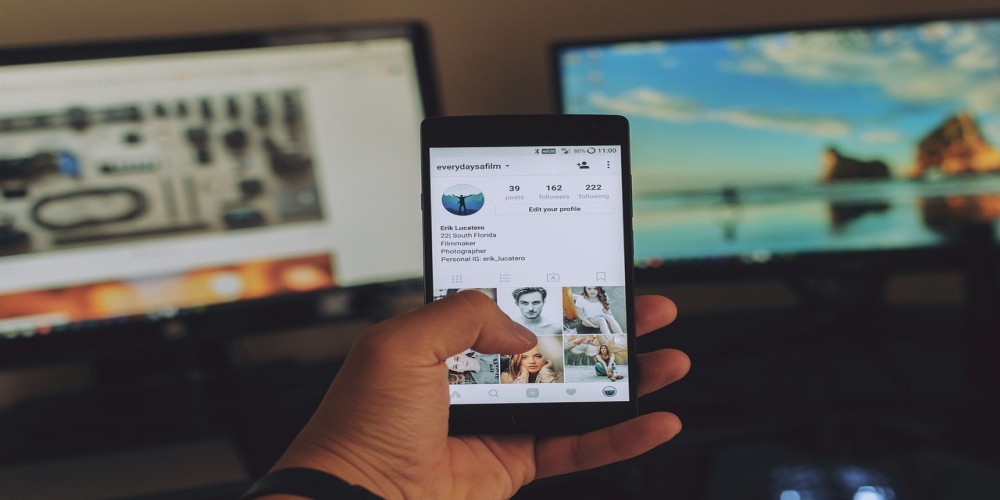
In an age where digital footprints are as significant as our physical presence, safeguarding personal security on social media platforms like Facebook and Instagram is not just recommended; it's essential. With frequent updates and changes to privacy policies, it's important for users to stay informed and proactive in managing their settings. This guide will provide you with an understanding of privacy settings on both Facebook and Instagram and how you can adjust them to enhance your personal security.
Understanding Privacy on Social Media
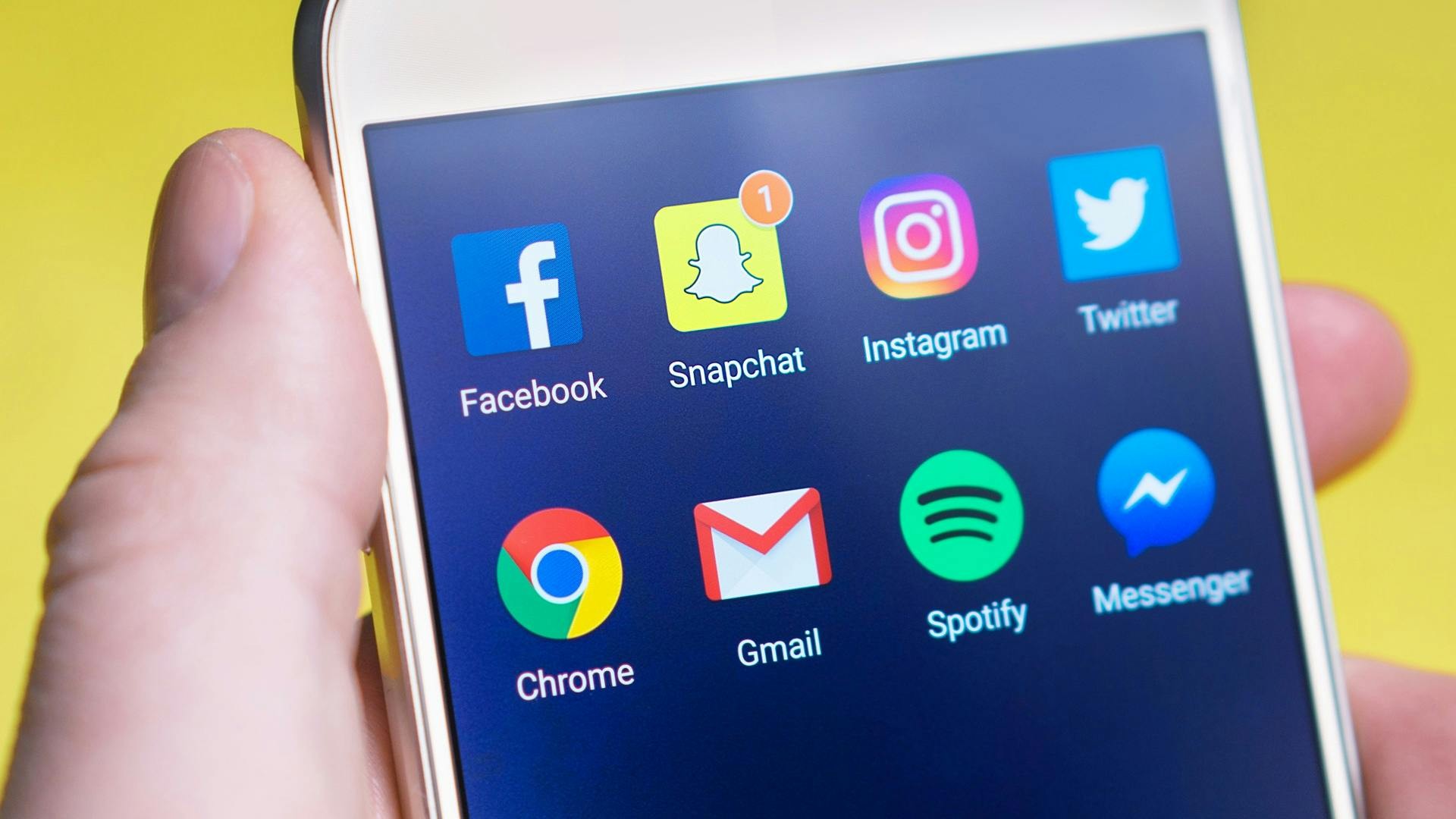
Before diving into the technical aspects of setting privacy, it's crucial to understand why it matters. Every action you take on social media, from the posts you share to the pages you like, contributes to the digital profile that platforms and advertisers use to target you. Privacy settings help you control who can see what you share and manage how your information is used.
Both Facebook and Instagram collect data to improve user experience, which includes tailoring the content and ads you see. However, if not managed properly, your data can be exposed to more than just targeted advertising, potentially leading to unwanted contact or breaches of personal information. Hence, customizing your privacy settings becomes a tool for defending your online boundaries.
Step-by-Step Guide to Safeguarding Your Data on Facebook
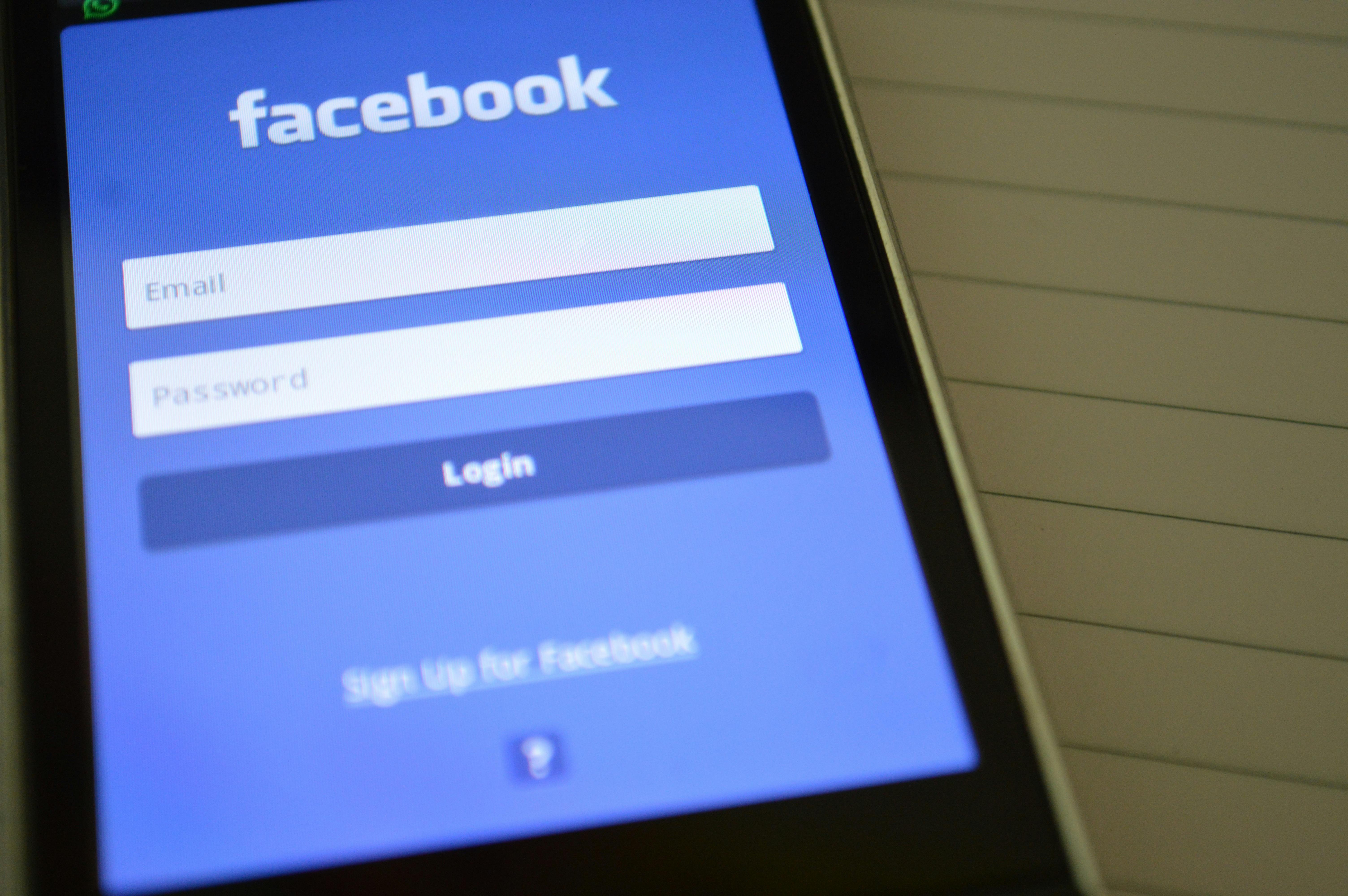
- Access your Facebook account by logging in, then click the downward-facing arrow located at the top right of the screen. Choose 'Settings & Privacy' followed by selecting 'Settings.'
- In the left-hand menu, click on 'Privacy'. Here, you will find options for who can see your future and past posts, as well as how people can find and contact you.
- Adjust the 'Your Activity' settings to control the audience for your posts. You can limit the audience for past posts by using the 'Limit Past Posts' button.
- Within the "How People Find and Contact You" settings, you have the ability to control the following: the type of individuals who may send you friend invitations, the visibility of your friends list to others, and the possibility for others to locate your profile using your email address or phone number.
- Access the 'Timeline and Tagging' options to manage who is allowed to publish on your timeline and to adjust the visibility of posts that you are tagged in.
- Review the 'Location' settings to decide if you want Facebook to have access to your location history.
- To manage how your data is used for advertising purposes, go to 'Ad Preferences' and adjust your information preferences and ad settings.
- Lastly, remember to check the 'Security and Login' settings to set up extra security features like two-factor authentication and alerts for unrecognized logins.
Step-by-Step Guide to Enhancing Your Privacy on Instagram
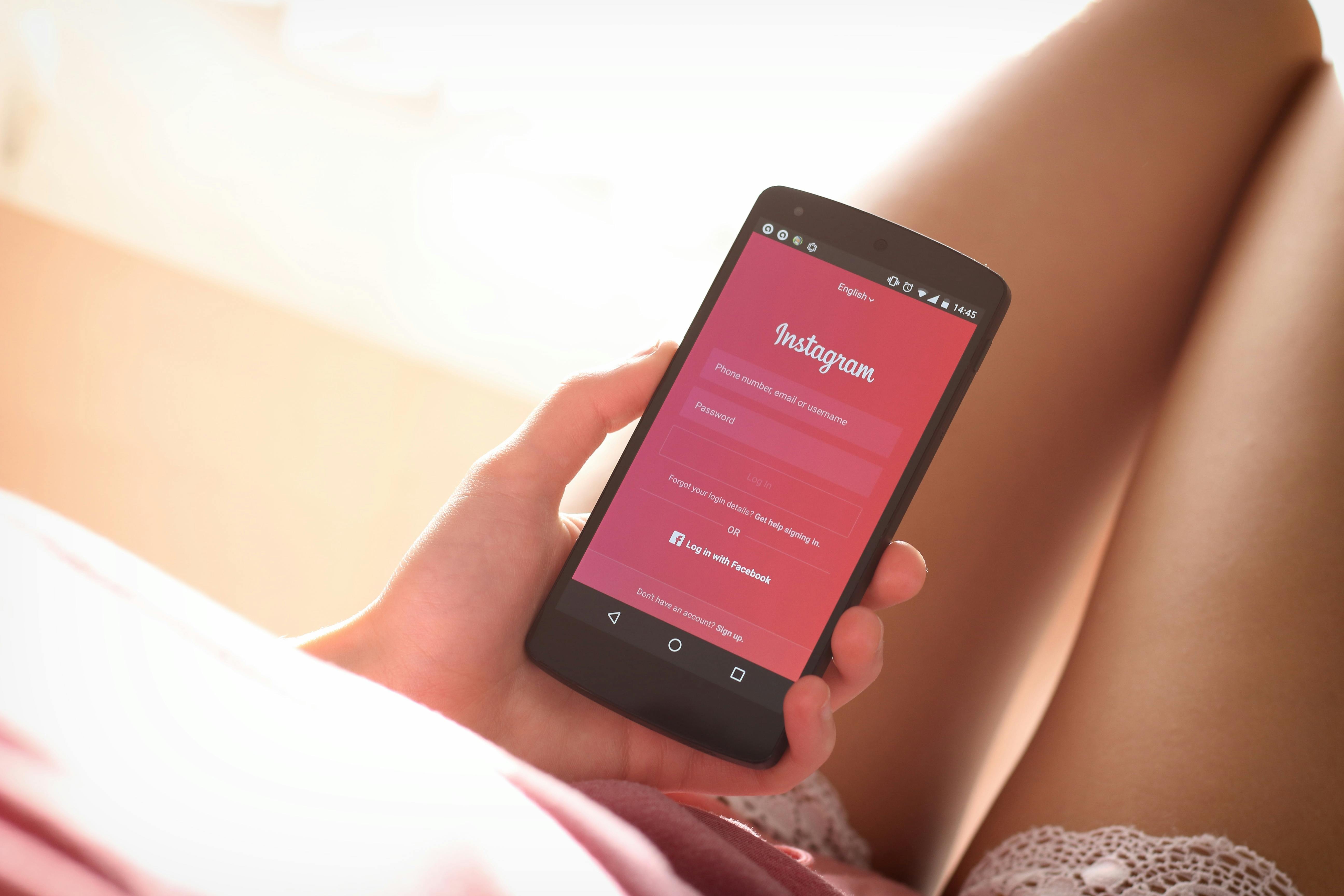
- Open the Instagram app and go to your profile. Tap the three lines in the top right corner, then select 'Settings'.
- Tap 'Privacy' and explore the options for your account privacy. If you want to keep your content private, toggle on the 'Private Account' option.
- Under 'Connections', you can manage who can follow you, who can see your followers and who you follow, and who can send you direct messages.
- In 'Interactions', adjust settings for comments, story replies, and mentions according to your comfort level.
- Visit 'Story' to customize who can see and reply to your stories. You can also control the saving of stories to your archive and allow sharing of your stories.
- Within 'Security', you can access 'Saved Login Info' to manage saved login information and set up two-factor authentication.
- Under 'Data and History', you can review account activity, download your data, and review past searches to maintain a hold on your digital trail.
- Finally, in 'Ads', you can adjust your ad preferences to control the information Instagram uses to show you ads.
By following these steps, you can take charge of your digital presence and protect your personal security on both Facebook and Instagram. Remember that privacy settings can change, so it's a good idea to review them regularly to ensure that your preferences are up-to-date. Your online safety is in your hands, and proactive privacy management is a powerful step toward secure social media use.
